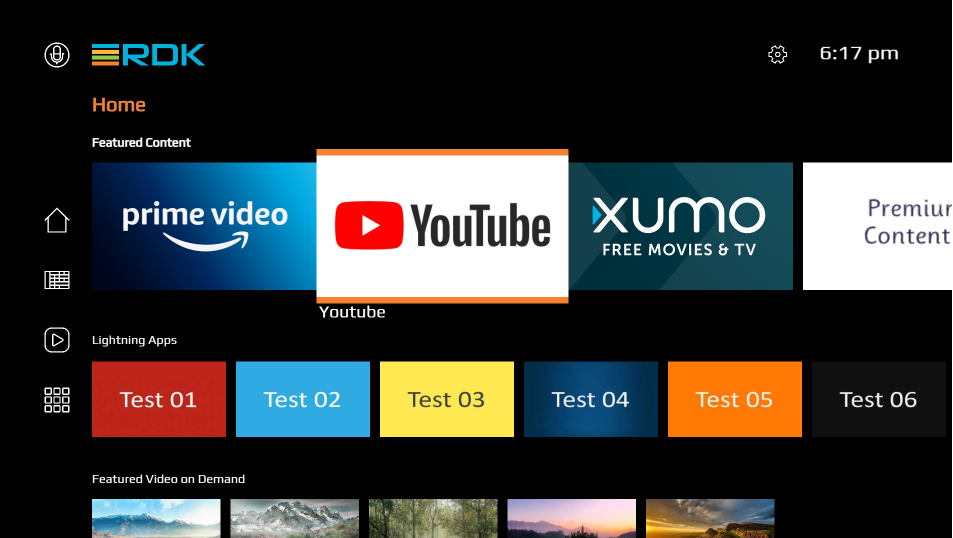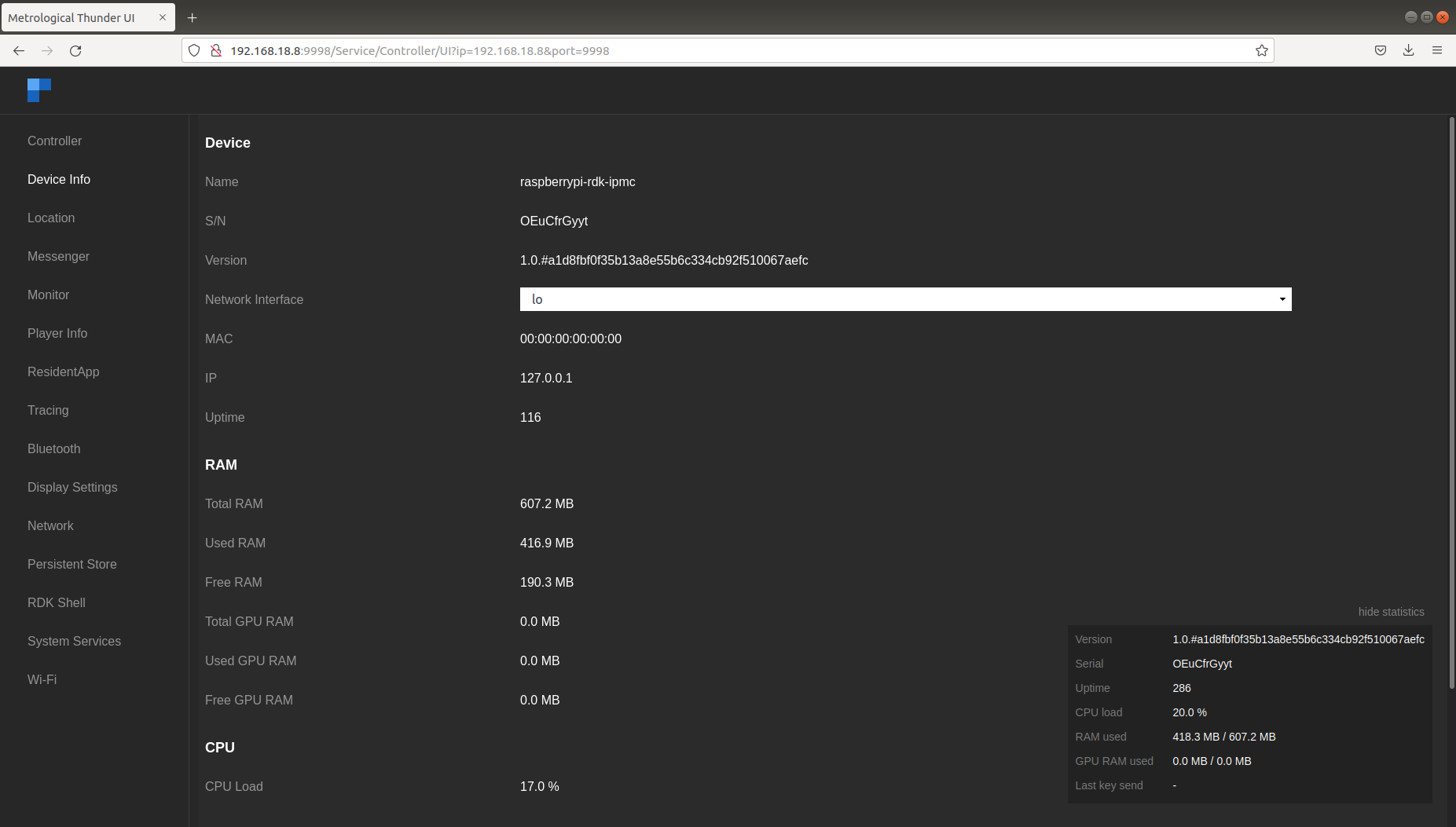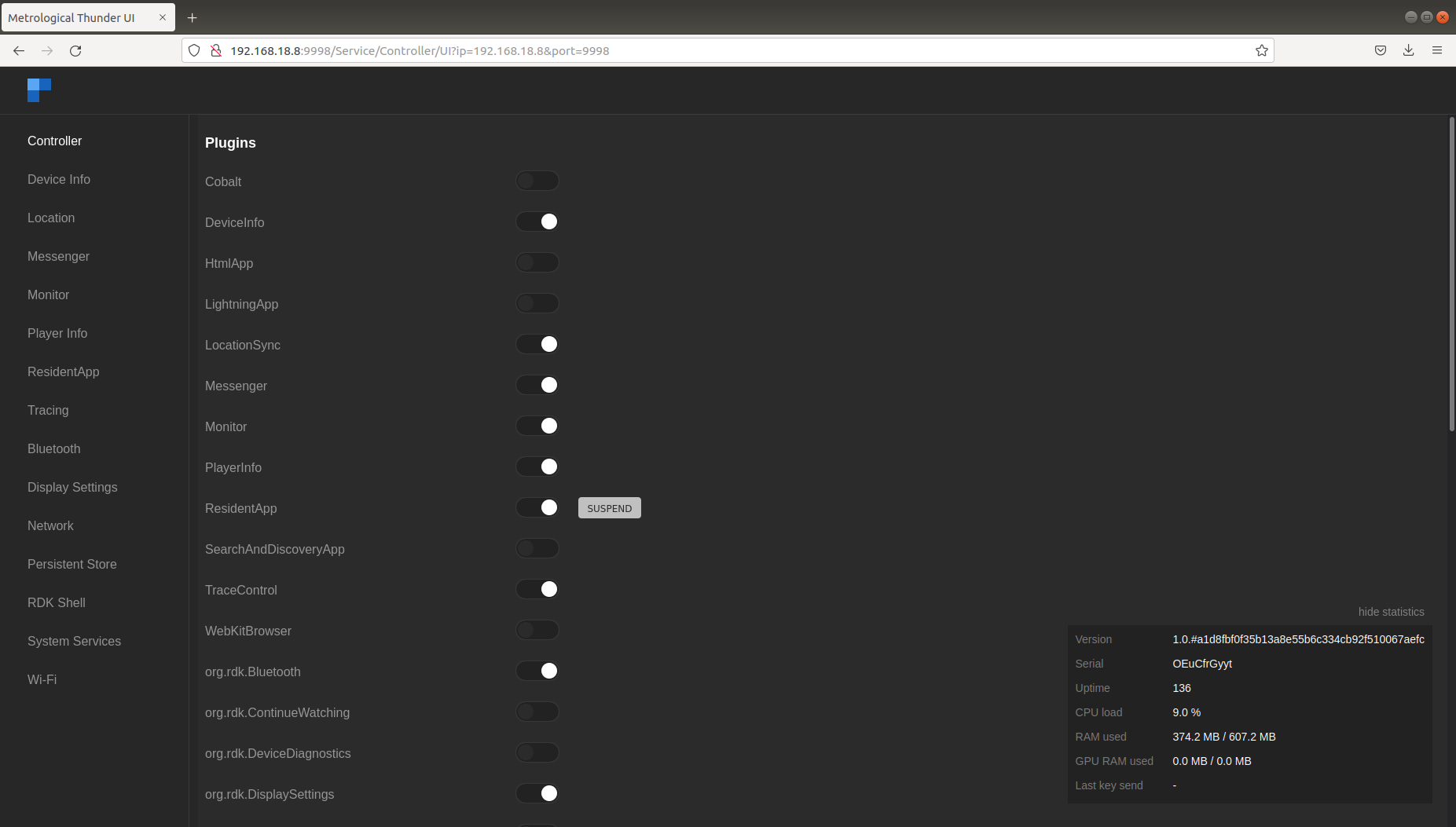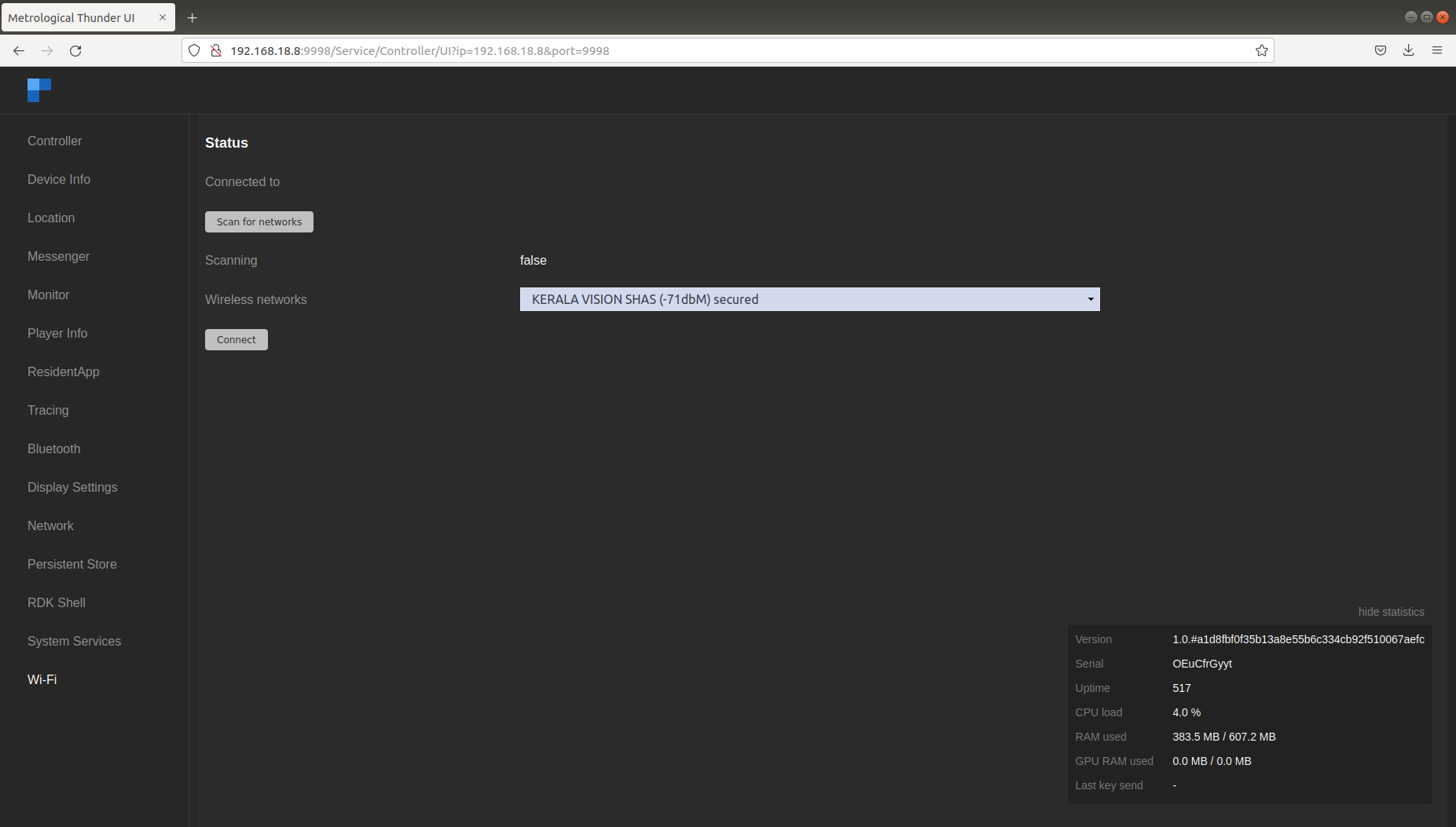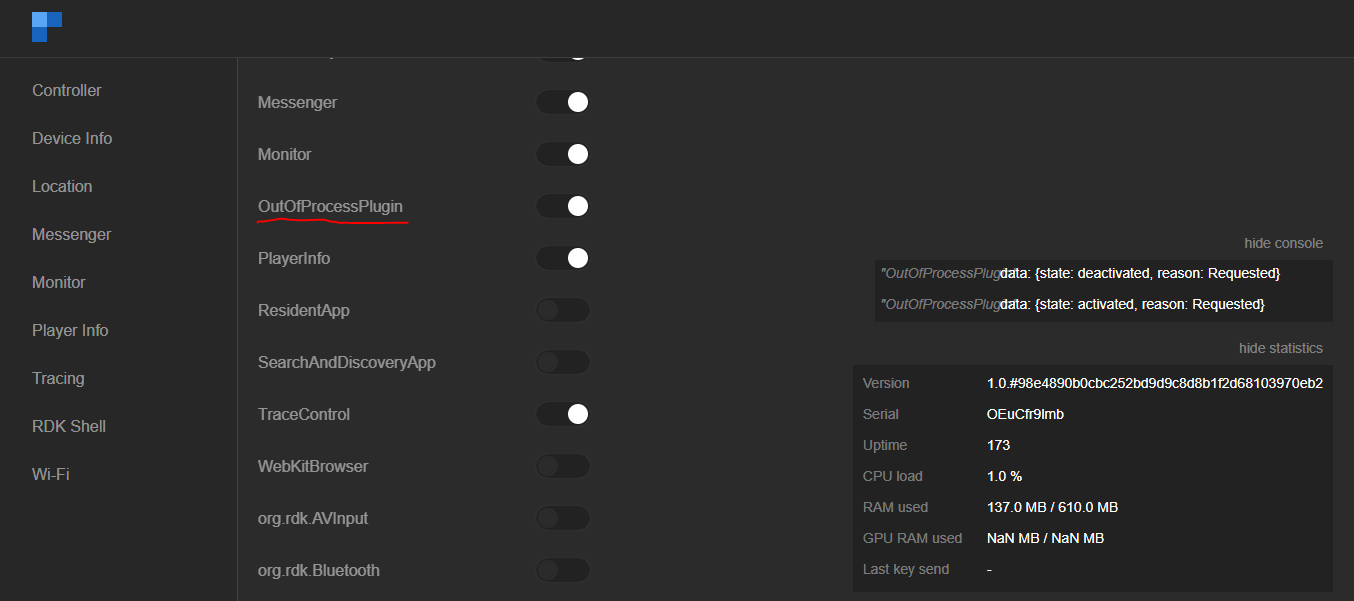RDK Video Guide
Before you begin
Basic Skills
Though not mandatory, the below skills will help the user to understand RDK, RDK build, and to try out RDK better :
- Familiar with Linux based platforms
- Familiar with Yocto
- Familiar with RDK basics
- Knowledge in using Raspberry Pi
- Experience in setting up boards
Relevant RDK links
RDK Source Code
- Gerrit: https://code.rdkcentral.com
- Component Owners: RDK Component owners
- Code Contribution Process: How to Contribute
Prerequisites
| Requirement | Yocto 3.1 LTS (Dunfell) |
|---|---|
|
Linux PC |
64 bit Ubuntu 18.04 LTS Precise supported distributions and versions are here |
|
Free HDD Space |
Minimum 100GB Free memory space |
|
Host Tools version |
Git 1.8.3.1 or greater tar 1.24 or greater Python 2.7.3 |
| Raspberry Pi development kit | |
| IPSTB Reference board | Access to repositories hosting code and binaries for reference board |
| Peripherals | TV, Keyboard |
Environment
Rpi & IPSTB similarities:
- Reference devices to try and run RDK
- No need of RDK license to try out IPSTB builds
Difference between Raspberry Pi (Rpi) and IPSTB:
|
Raspberry Pi (Rpi) |
IPSTB |
|---|---|
|
Generic hobby device altered in software for STB capabilities |
Hardware specifically made for STB purpose |
|
Low end device capable of only mimicking STB capabilities |
Regular hardware used in real STBs |
|
Available in general market |
Available for licensed users of SoC vendor |
|
No licenses required to generate and use builds |
Agreement with IPSTB SoC vendor required to obtain software licenses (such as SDK, Kernel etc.) |
|
Rpi builds supported in all quarterly releases |
IPSTB builds might not be regularly supported in all quarterly releases |
Host Setup
Install the following packages for setting up your host VM
The instructions provided below are meant to be executed via the command line on an Ubuntu machine
# essential packages installation # super user mode is required # major essential packages sudo apt-get install gawk wget git-core diffstat unzip texinfo gcc-multilib g++-multilib build-essential chrpath socat bison curl cpio python3 python3-pip python3-pexpect xz-utils debianutils iputils-ping python3-git python3-jinja2 libegl1-mesa libsdl1.2-dev pylint3 xterm
Configure bash as default command interpreter for shell scripts
sudo dpkg-reconfigure dash
Select “No”
To choose bash, when the prompt asks if you want to use dash as the default system shell – select “No”
Configure Git
Upgrade your Git version to 1.8.x or higher
Once git is installed, configure your name and email using the below commands
# review your existing configuration git config --list --show-origin # configure user name and email address git config --global user.name "John Doe" git config --global user.email johndoe@example.com # configure git cookies. Needed for Gerrit to only contact the LDAP backend once. git config --global http.cookieFile /tmp/gitcookie.txt git config --global http.saveCookies true
Configure repo
In order to use Yocto build system, first you need to make sure that repo is properly installed on the machine:
# create a bin directory mkdir ~/bin export PATH=~/bin:$PATH # Download the repo tool and ensure that it is executable curl http://commondatastorage.googleapis.com/git-repo-downloads/repo > ~/bin/repo chmod a+x ~/bin/repo
Note: it is also recommended to put credentials in .netrc when interacting with the repo.
A sample .netrc file is illustrated below
|
machine code.rdkcentral.com login <YOUR_USERNAME> password <YOUR_PASSWORD> |
|---|
Build
Build basic image for Rpi:
# initialize the manifest with repo tool repo init -u https://code.rdkcentral.com/r/manifests -b dunfell -m rdkv-nosrc.xml repo sync -j `nproc` --no-clone-bundle --no-tags MACHINE=raspberrypi-rdk-mc source meta-cmf-raspberrypi/setup-environment bitbake rdk-generic-mediaclient-wpe-image
The generated image resides under the directory build-<MACHINE>/tmp/deploy/images/<MACHINE> of the Yocto workspace
Flash image and bring up
Flash image and bring up Rpi :
Flash image
1. Insert an SD card in the SD card port of the USB SD card reader (or Laptop).
Prefer to use 32gb sd card and there should be minimum 12gb free space available in the device .
2. Verify that the SD card has been detected by executing either of the commands listed below
$lsblk $sudo fdisk –l
$ lsblk NAME MAJ:MIN RM SIZE RO TYPE MOUNTPOINT sda 8:0 0 931.5G 0 disk ├─sda1 8:1 0 350M 0 part ├─sda2 8:2 0 3G 0 part ├─sda3 8:3 0 896.4G 0 part / ├─sda4 8:4 0 1K 0 part └─sda5 8:5 0 31.8G 0 part [SWAP] sdb 8:16 1 14.9G 0 disk ├─sdb1 8:17 1 40M 0 part /media/raspberrypi └─sdb2 8:18 1 552M 0 part /media/dd5efb34-1d40-4e50-bbc2-a75d3e02af97 sr0 11:0 1 1024M 0 rom
3. Type the following command to ensure that the partitions, if present, on the SD card are not mounted
$mount
$ mount /dev/sda3 on / type ext4 (rw,errors=remount-ro) proc on /proc type proc (rw,noexec,nosuid,nodev) sysfs on /sys type sysfs (rw,noexec,nosuid,nodev) none on /sys/fs/fuse/connections type fusectl (rw) none on /sys/kernel/debug type debugfs (rw) none on /sys/kernel/security type securityfs (rw) udev on /dev type devtmpfs (rw,mode=0755) devpts on /dev/pts type devpts (rw,noexec,nosuid,gid=5,mode=0620) tmpfs on /run type tmpfs (rw,noexec,nosuid,size=10%,mode=0755) none on /run/lock type tmpfs (rw,noexec,nosuid,nodev,size=5242880) none on /run/shm type tmpfs (rw,nosuid,nodev) binfmt_misc on /proc/sys/fs/binfmt_misc type binfmt_misc (rw,noexec,nosuid,nodev) rpc_pipefs on /run/rpc_pipefs type rpc_pipefs (rw) nfsd on /proc/fs/nfsd type nfsd (rw) none on /tmp/guest-zdrO76 type tmpfs (rw,mode=700) gvfs-fuse-daemon on /var/lib/lightdm/.gvfs type fuse.gvfs-fuse-daemon (rw,nosuid,nodev,user=lightdm) /dev/sdb1 on /media/raspberrypi type vfat (rw,nosuid,nodev,uid=136,gid=148,shortname=mixed,dmask=0077,utf8=1,showexec,flush,uhelper=udisks) /dev/sdb2 on /media/dd5efb34-1d40-4e50-bbc2-a75d3e02af97 type ext3 (rw,nosuid,nodev,uhelper=udisks)
4. Repeat the below command to unmount all the mounted partition present on the SD card.
$umount <partition-mountpoint>
$ sudo umount /dev/sdb1 $ lsblk NAME MAJ:MIN RM SIZE RO TYPE MOUNTPOINT sda 8:0 0 931.5G 0 disk ├─sda1 8:1 0 350M 0 part ├─sda2 8:2 0 3G 0 part ├─sda3 8:3 0 896.4G 0 part / ├─sda4 8:4 0 1K 0 part └─sda5 8:5 0 31.8G 0 part [SWAP] sdb 8:16 1 14.9G 0 disk ├─sdb1 8:17 1 40M 0 part └─sdb2 8:18 1 552M 0 part /media/dd5efb34-1d40-4e50-bbc2-a75d3e02af97 sr0 11:0 1 1024M 0 rom $ sudo umount /dev/sdb2 $ lsblk NAME MAJ:MIN RM SIZE RO TYPE MOUNTPOINT sda 8:0 0 931.5G 0 disk ├─sda1 8:1 0 350M 0 part ├─sda2 8:2 0 3G 0 part ├─sda3 8:3 0 896.4G 0 part / ├─sda4 8:4 0 1K 0 part └─sda5 8:5 0 31.8G 0 part [SWAP] sdb 8:16 1 14.9G 0 disk ├─sdb1 8:17 1 40M 0 part └─sdb2 8:18 1 552M 0 part sr0 11:0 1 1024M 0 rom
5. Execute the following command to flash the image on the SD card
$sudo dd if=<path to ImageName.Rpi-sdimg> of=<path to SD card space> bs=4M Example: $sudo dd if=rdk-generic-mediaclient-wpe-image.Rpi-sdimg of=/dev/sdb bs=4M 149+0 records in 149+0 records out 624951296 bytes (625 MB) copied, 39.7752 s, 15.7 MB/s
6. Remove the SD card and insert it to the Raspberry Pi SD card slot
7. Power on the Rpi and Bring up the device
- TV screen will display the Raspberry Pi’s IP address(referred as machineIP from now) with default RDK UI as shown below.
Accessing Raspberry Pi
- For connecting Controller UI, use URL: http://<machineIP>:9998
- Plugins can be enabled or disabled from controller UI.
- Wifi related services can be triggered from Wi-Fi tab in controller UI. We can scan and select from available networks.
- For ssh, we can use ssh root@machineip
- For verifying the image details, we can use cat /version.txt command.
root@raspberrypi-rdk-ipmc:~# cat /version.txt imagename:rdk-generic-ip-stb-client_rdk-next_20210902101930 BRANCH=rdk-next YOCTO_VERSION=dunfell VERSION=4.09.02.21 SPIN=0 BUILD_TIME="2021-09-02 10:19:30" Generated on Thu Sep 02 10:19:30 UTC 2021 root@raspberrypi-rdk-ipmc:~#
- For playing a video using aamp-cli, launch aamp-cli from terminal, cd /usr/bin;aamp-cli.
root@raspberrypi-rdk-mc:/usr/bin# aamp-cli ************************************************************************** ** ADVANCED ADAPTIVE MICRO PLAYER (AAMP) - COMMAND LINE INTERFACE (CLI) ** ************************************************************************** 1644303267:124 : [AAMP-PLAYER][-1][WARN][PlayerInstanceAAMP][144][AAMP_JS][0x104ae00]Creating GlobalConfig Instance[0x104ff30] 1644303267:124 : [AAMP-PLAYER]ReadAampCfgTxtFile:INFO opened aamp.cfg 1644303267:124 : [AAMP-PLAYER]Parsed value for dev cfg property useWesterosSink - 1 1644303267:124 : [AAMP-PLAYER]SetValue: useWesterosSink New Owner[5] 1644303267:124 : [AAMP-PLAYER]AAMP_ENABLE_WESTEROS_SINK present, Value = 1 1644303267:124 : [AAMP-PLAYER]AAMP_ENABLE_WESTEROS_SINK present: Enabling westeros-sink. 1644303267:124 : [AAMP-PLAYER]SetValue: useWesterosSink Owner[1] not allowed to Set ,current Owner[5] 1644303267:124 : [AAMP-PLAYER]////////////////// AAMP Cfg Override Configuration ////////// 1644303267:124 : [AAMP-PLAYER]Cfg [53 ][useWesterosSink ][cfg ][true] 1644303267:124 : [AAMP-PLAYER]////////////////////////////////////////////////// 1644303267:124 : [AAMP-PLAYER]////////////////// AAMP Config (Operator Set) ////////// 1644303267:124 : [AAMP-PLAYER]////////////////////////////////////////////////// 1644303267:125 : [AAMP-PLAYER]SetValue: userAgent New Owner[3] 1644303267:125 : [AAMP-PLAYER][0][WARN][CreatePipeline][1580]Creating gstreamer pipeline 1644303267:125 : [AAMP-PLAYER][0][WARN][CreatePipeline][1607]AAMPGstPlayerPipeline buffering_enabled 1 [AAMPCLI] type 'help' for list of available commands [AAMPCLI] aamp-cli>
- For playing a video using gstreamer, use gst-launch-1.0.
- eg :- gst-launch-1.0 playbin uri=aamp://bitdash-a.akamaihd.net/content/MI201109210084_1/m3u8s/f08e80da-bf1d-4e3d-8899-f0f6155f6efa.m3u8 video-sink=westerossink
root@raspberrypi-rdk-mc:~# gst-launch-1.0 playbin uri=aamp://bitdash-a.akamaihd.net/content/MI201109210084_1/m3u8s/f08e80da-bf1d-4e3d-8899-f0f6155f6efa.m3u8 video-sink=westerossink Setting pipeline to PAUSED ... westeros (sink) version 1.01.28 Pipeline is PREROLLING ... ^Chandling interrupt. Interrupt: Stopping pipeline ... ERROR: pipeline doesn't want to preroll. Setting pipeline to NULL ... Freeing pipeline ... Number of active jsmediaplayer instances: 0 root@raspberrypi-rdk-mc:~#
Yocto recipe structure
Below is the major meta-layers specific to Raspberry Pi.
Raspberry Pi major meta-layers structure:
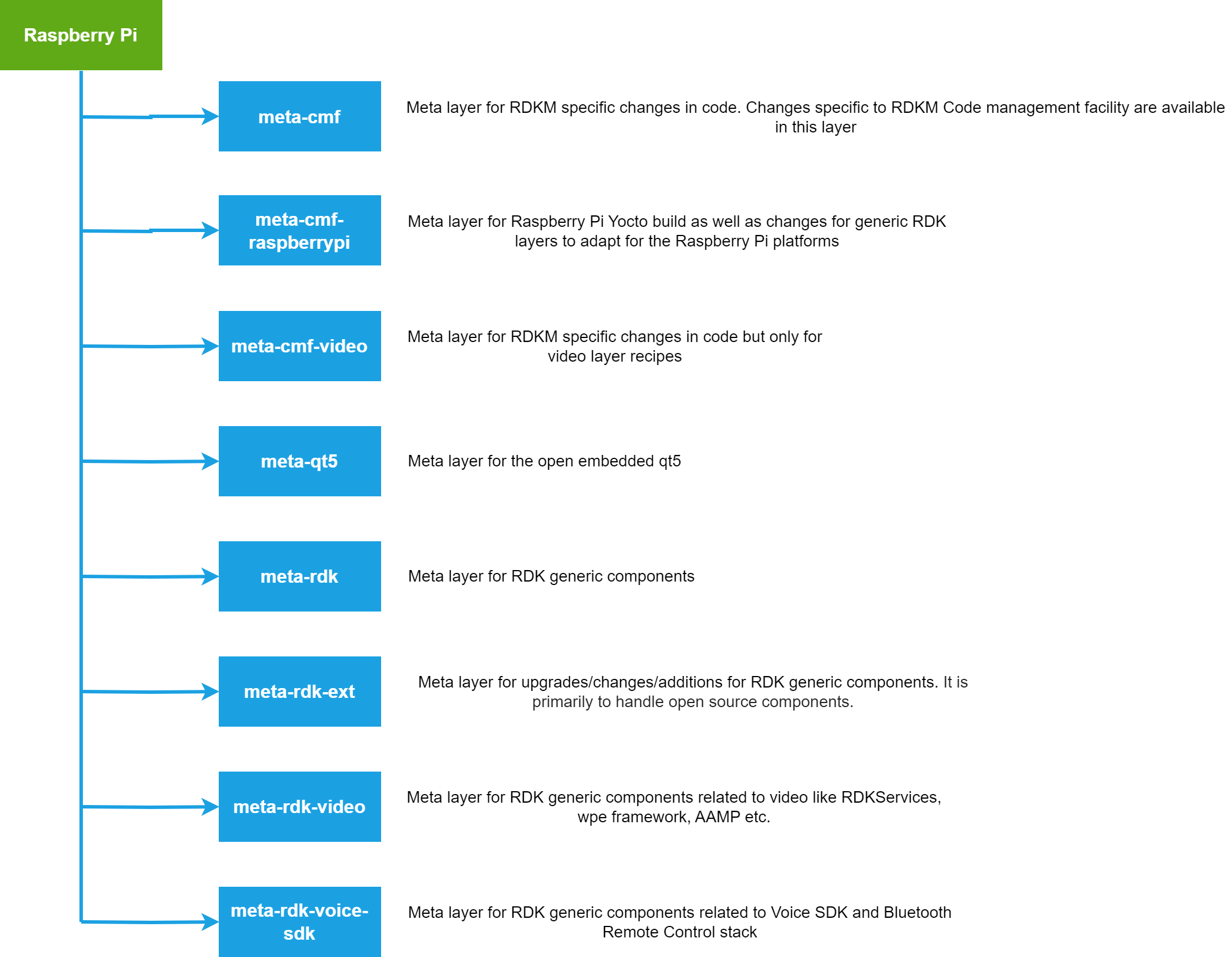
Setup and Develop Thunder plugin
Steps involved in implementing new RDK services Plug-In
RDK components implemented as Thunder plugins are called as RDKServices. it is developed based on the Thunder (WPE) Framework. Services each other or a particular service can be COMRPC for (communication between plugins) or JSONRPC (for external communication). It has a web-based controller UI.
Reference : https://github.com/rdkcentral/rdkservices/pull/960
In RDK services -plugins workspace:
Cloned from https://github.com/rdkcentral/rdkservices
$ git clone https://github.com/rdkcentral/rdkservices
Inside PluginName directory
-
<PluginName>.json : This file contains the plugin’s information like schema, information and interface json file.
- PluginTemplate.json
- CmakeLists.txt: CMAKE based configuration file which contains a set of directives and instructions describing the project’s source files and targets. This is used to compile the Plug-in code to generate the plugin library(Shared library by default; “.so”). External dependencies can be included/linked to the target with the help of CMakeLists.txt configurations.
- Module.h: This header file includes the support for JSON request, response, logging etc…
- Module.cpp: This file is used to declare the module name for the Plug-in. This file contains the plugin’s information like schema, information and interface json file (defined earlier).
- <PluginName>.config: This file is used to set configurations of the Plug-in . Ex:- set (autostart true) – Used to make the Plug-in to start automatically along with wpeframework daemon
- <PluginName>.h :Declare the plugin class in this which should contains all the structures, variables and methods which are needed for plugin implementation. The interface header auto-generated earlier will be used here,
- <PluginName>.cpp: This class does contains all the definitions for the methods declared in the Plugin.h and those definitions should be defined inside the below namespace.
- Cmake / (directory) :
PluginTemplate/
├── CMakeLists.txt
├── PluginTemplate.config
├── PluginTemplate.cpp
├── PluginTemplate.h
├── PluginTemplate.json
├── Module.cpp
├── Module.h
├── README.md
├── cmake
| ├── FindDS.cmake
│ └── FindIARMBus.cmake
└── doc
└── PluginTemplate.md
<PluginName>.json
This file contains the plugin’s information like schema, information and interface json file.
Syntax :
{
{
"$schema": "plugin.schema.json",
"info": {
"title": "Plugin Name Plugin",
"callsign": "PluginName",
"locator": "libWPEFrameworkPluginName.so",
"status": "production",
"description": "The PluginName plugin allows retrieving of various plugin-related information.",
"version": "1.0"
},
"interface": {
"$ref": "{interfacedir}/PluginName.json#"
}
}
eg: PluginTemplate.json
{
"locator":"libWPEFrameworkPluginTemplate.so",
"classname":"PluginTemplate",
"precondition":[
"Platform"
],
"callsign":"org.rdk.PluginTemplate",
"autostart":false
}
.config files are files used to configure the parameters and initial settings for some computer programs.
set (autostart false) #we are setting autostart condition disable set (preconditions Platform) set (callsign "org.rdk.PluginTemplate") #The callsign name was given to an instance of a plugin. #One plugin can be instantiated multiple times. but each instance, the instance-name "callsign" must be unique. here we using org.rdk.PluginTemplate.
<PluginName>.h
Declare the plugin class in this which should contain all the structures, variables, and methods which are needed for plugin implementation.
namespace WPEFramework {
namespace Plugin {
class PluginName : public PluginHost::IPlugin, public PluginHost::IWeb, public PluginHost::JSONRPC {
public:
PluginName()
: _skipURL(0)
, _service(nullptr)
, _subSystem(nullptr)
{
RegisterAll();
}
virtual ~PluginName()
{
UnregisterAll();
}
}
---------------------------------------
---------------------------------------
}
}
eg: PluginTemplate.h
for more information refer PluginTemplate.h
<PluginName>.cpp
This class does contain all the definitions for the methods declared in the PluginTemplate.h and those definitions should be defined inside the below namespace.
The plugin should register using service registration MACRO as declared below :
namespace WPEFramework {
namespace Plugin {
SERVICE_REGISTRATION(Plugin, 1, 0);
---------------------------------------
---------------------------------------
---------------------------------------
}
}
To initialize and deinitialize or activate or deactivate handler for the plugin services :
const string PluginTemplate::Initialize(PluginHost::IShell* /* service */)
{
//shared pointer initialized
//initialize external library
LOGINFO();
return (string());
}
void PluginTemplate::Deinitialize(PluginHost::IShell* /* service */)
{
//shared pointer deinitialized
//deinitialize external library
LOGINFO();
}
eg:
namespace WPEFramework {
namespace Plugin {
SERVICE_REGISTRATION(Plugin, 1, 0);
//registration
//All the methods declared in Plugin.h should be registered here
//initialize and deinitialize the handlers for the plug-in service
//All the methods declared in Plugin.h should be defined here
}
}
CMakeLists.txt
Using the CMake utility this file contains the task needed to be done to make a plug-in. Also contains packages, libraries needed to compile, its path, and other plugin-in configuration option.
This file contains a set of directives and instructions describing the project’s source files and targets (executable, library, or both).
set(PLUGIN_NAME PluginTemplate) # to set a environment variable set(<variable> <value>)
set(MODULE_NAME ${NAMESPACE}${PLUGIN_NAME})
find_package(${NAMESPACE}Plugins REQUIRED) # to Finds and loads settings from an external project.
#Adds a library target called <name> to be built from the source files listed in the command invocation. The <name> corresponds to the logical target name and must be globally unique within a project.
add_library(${MODULE_NAME} SHARED
PluginTemplate.cpp
Module.cpp
../helpers/utils.cpp)
Code flow
- Enable or disable the plug-in flag in the recipe file.
- Add this flag into the main CMakeLists.txt file present in the rdkservice.
- It will invoke CMakeLists file present in the <plugin name>/ (eg: PluginTemplate/CMakeLists.txt).
- When this file started to execute it finds dependencies, packages. it compiled and generate .so file.
To add plugin in rdkservices CMakeLists.txt
In rdkservices directory open CmakeLists.txt :
$ vi CmakeLists.txt
add these lines ( by default its disabled ) :
if(PLUGIN_PLUGINTEMPLATE) add_subdirectory(PluginTemplate) endif()
it will invoke your CMakeLists.txt file present in your plugin directory.
Compilation and Install
To include plugintemplate plugin in build sequence, Open rdkservices recipe file and add below line. By default; its configured to be disabled while building rdkservices.
$ vi meta-rdk-video/recipes-extended/rdkservices/rdkservices_git.bb
PACKAGECONFIG[plugintemplate] = " -DPLUGIN_PLUGINTEMPLATE=OFF,-DPLUGIN_PLUGINTEMPLATE=ON, "
To include the plugin in rdkservises build; add the same in packageconfig in rdkservices recipe:
PACKAGECONFIG += " plugintemplate"
to compile and install in build directory :
$ bitbake -c compile -f rdkservices
once build complete copy .json, .so file into raspberry Pi.
Copy the Plugin.json (eg: PluginTemplate.json) file to “/etc/WPEFramework/plugins” in raspberry Pi
Copy the plugin library (libWPEFrameworkPluginTemplate.so) to “/usr/lib/wpeframework/plugins”
so that the controller plugin identify it and list it in the WebUI ( controller UI ).
Controller UI
Controller UI is a web UI that can be launched from a host machine’s (machine under the same network where Rpi resides) browser. This UI can be loaded with the Rpi box’s IP address with Thunder’s port number configured. RDKServices uses 9998 as port.
URL: http://<IP address of the Target device>:9998
Defalut page of Controller UI shall be loaded on web-browser and that will be of Controller tab. Controller tab allows all available plugins to be enabled or disabled.
PluginTemplate JSON RPC command
Each RDK Service can be validated through JSON RPC Commands through HTTP. It has a request and response in JSN format.
Note: the argument is case sensitive.
“callsign”:”org.rdk.PluginTemplate”
| Function | Request | Response | Remarks |
|---|---|---|---|
| Activate controller | curl http://127.0.0.1:9998/jsonrpc –header “Content-Type: application/json” –request POST –data ‘{ “jsonrpc”:”2.0″, “id”:3, “method”:”Controller.1.activate”, “params”:{“callsign”:”org.rdk.PluginTemplate”} }’ |
{“jsonrpc”:”2.0″,”id”:3,”result”:{“success”:true}} | |
| Deactivate controller | curl http://127.0.0.1:9998/jsonrpc –header “Content-Type: application/json” –request POST –data ‘{ “jsonrpc”:”2.0″, “id”:3, “method”:”Controller.1.deactivate”, “params”:{“callsign”:”org.rdk.PluginTemplate”} }’ |
{“jsonrpc”:”2.0″,”id”:3,”result”:{“success”:true}} | |
| getPluginStatus | curl http://127.0.0.1:9998/jsonrpc –header “Content-Type: application/json” –request POST –data ‘{“jsonrpc”:”2.0″, “id”:3, “method”:”org.rdk.PluginTemplate.1.getPluginTemplateStatus”}’ |
{“jsonrpc”:”2.0″,”id”:3,”result”:{“connection status from plugin”:[“CONNECTED”],”success”:true}} | |
| getPluginTemplateList | curl http://127.0.0.1:9998/jsonrpc –header “Content-Type: application/json” –request POST –data ‘{“jsonrpc”:”2.0″, “id”:3, “method”:”org.rdk.PluginTemplate.1.getPluginTemplateList”}’ |
{“jsonrpc”:”2.0″,”id”:3,”result”:{“Supported plugin list”:[“plug-A”,”plug-B”,”plug-C”,”plug-D”,”plug-E”],”success”:true}} | |
| getPluginTemplateInfo | curl http://127.0.0.1:9998/jsonrpc –header “Content-Type: application/json” –request POST –data ‘{“jsonrpc”:”2.0″, “id”:3, “method”:”org.rdk.PluginTemplate.1.getPluginTemplateInfo”, “params”:{“plugin_name”:”plug-A”}}’ |
{“jsonrpc”:”2.0″,”id”:3,”result”:{“supportedTvResolutions”:[“xyz-plugin”,”no:430HT5″],”success”:true}}root@raspberrypi-rdk-mc:~# | |
| event API when hdmi connected | curl http://127.0.0.1:9998/jsonrpc –header “Content-Type: application/json” –request POST –data ‘{“jsonrpc”:”2.0″, “id”:3, “method”:”org.rdk.PluginTemplate.1.getConnectedVideoDisplays”}’ |
{“jsonrpc”:”2.0″,”id”:3,”result”:{“connectedVideoDisplays”:[“HDMI0″],”success”:true}}root@raspberrypi-rdk-mc:~# | |
| event API when hdmi not connected | curl http://127.0.0.1:9998/jsonrpc –header “Content-Type: application/json” –request POST –data ‘{“jsonrpc”:”2.0″, “id”:3, “method”:”org.rdk.PluginTemplate.1.getConnectedVideoDisplays”}’ |
{“jsonrpc”:”2.0″,”id”:3,”result”:{“connectedVideoDisplays”:[],”success”:true}}root@raspberrypi-rdk-mc:~# |
root@raspberrypi-rdk-mc:~# curl http://127.0.0.1:9998/jsonrpc --header "Content-Type: application/json" --request POST --data '{ "jsonrpc":"2.0", "id":3, "method":"Controller.1.activate", "params":{"callsign":"org.rdk.PluginTemplate"} }'
{"jsonrpc":"2.0","id":3,"result":{"success":true}}root@raspberrypi-rdk-mc:~#
root@raspberrypi-rdk-mc:~#
root@raspberrypi-rdk-mc:~# curl http://127.0.0.1:9998/jsonrpc --header "Content-Type: application/json" --request POST --data '{ "jsonrpc":"2.0", "id":3, "method":"Controller.1.deactivate", "params":{"callsign":"org.rdk.PluginTemplate"} }'
{"jsonrpc":"2.0","id":3,"result":{"success":true}}root@raspberrypi-rdk-mc:~#
root@raspberrypi-rdk-mc:~#
root@raspberrypi-rdk-mc:~# curl http://127.0.0.1:9998/jsonrpc --header "Content-Type: application/json" --request POST --data '{"jsonrpc":"2.0", "id":3, "method":"org.rdk.PluginTemplate.1.getPluginTemplateStatus"}'
{"jsonrpc":"2.0","id":3,"result":{"connection status from plugin":["CONNECTED"],"success":true}}root@raspberrypi-rdk-mc:~#
root@raspberrypi-rdk-mc:~#
root@raspberrypi-rdk-mc:~# curl http://127.0.0.1:9998/jsonrpc --header "Content-Type: application/json" --request POST --data '{"jsonrpc":"2.0", "id":3, "method":"org.rdk.PluginTemplate.1.getPluginTemplateList"}'
{"jsonrpc":"2.0","id":3,"result":{"Supported plugin list":["plug-A","plug-B","plug-C","plug-D","plug-E"],"success":true}}root@raspberrypi-rdk-mc:~#
root@raspberrypi-rdk-mc:~#
root@raspberrypi-rdk-mc:~# curl http://127.0.0.1:9998/jsonrpc --header "Content-Type: application/json" --request POST --data '{"jsonrpc":"2.0", "id":3, "method":"org.rdk.PluginTemplate.1.getPluginTemplateInfo", "params":{"plugin_name":"plug-A"}}'
{"jsonrpc":"2.0","id":3,"result":{"supportedTvResolutions":["xyz-plugin","no:430HT5"],"success":true}}root@raspberrypi-rdk-mc:~#
root@raspberrypi-rdk-mc:~#
root@raspberrypi-rdk-mc:~# curl http://127.0.0.1:9998/jsonrpc --header "Content-Type: application/json" --request POST --data '{"jsonrpc":"2.0", "id":3, "method":"org.rdk.PluginTemplate.1.getConnectedVideoDisplays"}'
{"jsonrpc":"2.0","id":3,"result":{"connectedVideoDisplays":["HDMI0"],"success":true}}root@raspberrypi-rdk-mc:~#
root@raspberrypi-rdk-mc:~#
root@raspberrypi-rdk-mc:~# curl http://127.0.0.1:9998/jsonrpc --header "Content-Type: application/json" --request POST --data '{"jsonrpc":"2.0", "id":3, "method":"org.rdk.PluginTemplate.1.getConnectedVideoDisplays"}'
{"jsonrpc":"2.0","id":3,"result":{"connectedVideoDisplays":[],"success":true}}root@raspberrypi-rdk-mc:~#
root@raspberrypi-rdk-mc:~#
OUT OF PROCESS Plugin
Here the plugin is developed as out of process, which runs as a separate thread from WPEFramework. Services each other or a particular service can be COMRPC ( for communication between plugins) or JSONRPC (for external communication). it has a web-based controller UI.
Inside PluginName directory
OutOfProcessPlugin/
├── CMakeLists.txt
├── OutOfProcessPlugin.config
├── OutOfProcessPlugin.cpp
├── OutOfProcessPlugin.h
├── OutOfProcessPluginJsonRpc.cpp
├── OutOfProcessPlugin.json
├── Module.cpp
├── Module.h
├── OutOfProcessPlugin.md
<PluginName>.json
This file contains the plugin’s information like schema, information and interface json file. Here the outofprocess will be true, which indicates that the plugin run as a seperate process.
eg: OutOfProcessPlugin.json
{
"locator":"libWPEFrameworkOutOfProcessPlugin.so",
"classname":"OutOfProcessPlugin",
"precondition":[
"Platform"
],
"autostart":true,
"configuration":{
"root":{
"outofprocess":true
}
}
}
<PluginName>.config
.config files are files used to configure the parameters and initial settings for some computer programs.
Here outofprocess is set to true, to make plugin as out of process plugin.
set (autostart true) set (preconditions Platform) map() kv(outofprocess true) end() ans(rootobject)
<PluginName>.h
Declare the plugin class in this which should contain all the structures, variables, and methods which are needed for plugin implementation.
namespace WPEFramework {
namespace Plugin {
class PluginName : public PluginHost::IPlugin, public PluginHost::IWeb, public PluginHost::JSONRPC {
public:
PluginName()
: _skipURL(0)
, _service(nullptr)
, _subSystem(nullptr)
{
RegisterAll();
}
virtual ~PluginName()
{
UnregisterAll();
}
}
---------------------------------------
---------------------------------------
}
}
<PluginName>.cpp
This class does contain all the definitions for the methods declared in the Plugin.h and those definitions should be defined inside the below namespace.
The plugin should register using service registration MACRO as declared below :
namespace WPEFramework {
namespace Plugin {
SERVICE_REGISTRATION(Plugin, 1, 0);
---------------------------------------
---------------------------------------
---------------------------------------
}
}
To initialize and deinitialize or activate or deactivate handler for the plugin services :
const string OutOfProcessPlugin::Initialize(PluginHost::IShell* /* service */)
{
//shared pointer initialized
//initialize external library
LOGINFO();
return (string());
}
void OutOfProcessPlugin::Deinitialize(PluginHost::IShell* /* service */)
{
//shared pointer deinitialized
//deinitialize external library
LOGINFO();
}
Process handler plugin services to receive request and sent responses based on the services :
Core::ProxyType<Web::Response> OutOfProcessPlugin::Process(const Web::Request &request)
{
Core::ProxyType<Web::Response> result(PluginHost::IFactories::Instance().Response());
//Handle the service request and send the responses
-----------------
-----------------
return result;
}
eg: refer OutOfProcessPlugin.cpp
<PluginNameJsonRpc>.cpp>
The PluginNameJsonRpc file contains the registration for methods and properties which are declared in PluginName.h
namespace WPEFramework {
namespace Plugin {
//registration
void OutOfProcessPlugin::RegisterAll()
{
// methods and properties declared in Plugin.h are registered here
-------------------
-------------------
}
void OutOfProcessPlugin::UnregisterAll()
{
}
}
}
CMakeLists.txt
Using the CMake utility this file contains the task needed to be done to make a plug-in. Also contains packages, libraries needed to compile, its path, and other plugin-in configuration option.
This file contains a set of directives and instructions describing the project’s source files and targets (executable, library, or both).
set(PLUGIN_NAME OutOfProcessPlugin) # to set a environment variable set(<variable> <value>)
set(MODULE_NAME ${NAMESPACE}${PLUGIN_NAME})
find_package(${NAMESPACE}Plugins REQUIRED) # to Finds and loads settings from an external project.
#Adds a library target called <name> to be built from the source files listed in the command invocation. The <name> corresponds to the logical target name and must be globally unique within a project.
add_library(${MODULE_NAME} SHARED
OutOfProcessPlugin.cpp
OutOfProcessPluginJsonRpc.cpp
Module.cpp)
The Code flow, Compilation and Install steps are similar to the PluginTemplate.
The last step,
Copy the Plugin.json (eg: OutOfProcessPlugin .json) file to “/etc/WPEFramework/plugins” in Raspberry Pi
Copy the plugin library (libWPEFrameworkOutOfProcessPlugin.so) to “/usr/lib/wpeframework/plugins”
so that the controller plugin identify it and list it in the WebUI ( controller UI ).
Controller UI
Controller UI is a web UI that can be launched from a host machine’s (machine under the same network where Rpi resides) browser.
URL: http://<IP address of the Target device>:9998
OutOfProcessPlugin JSON RPC command
Each RDK Service can be validated through JSON RPC Commands through HTTP. It has a request and response in JSON format.
Note: the argument is case sensitive.
“callsign”:”OutOfProcessPlugin”
| Function | Request | Response | Remarks |
|---|---|---|---|
| Activate controller | curl http://localhost:9998/jsonrpc127.0.0.1http://localhost:9998/jsonrpc –header “Content-Type: application/json” –request POST –data ‘{ “jsonrpc”:”2.0″, “id”:3, “method”:”Controller.1.activate”, “params”:{“callsign”:”OutOfProcessPlugin”} }’ |
{“jsonrpc”:”2.0″,”id”:3,”result”:{“success”:true}} | |
| Deactivate controller | curl http://localhost:9998/jsonrpc127.0.0.1http://localhost:9998/jsonrpc –header “Content-Type: application/json” –request POST –data ‘{ “jsonrpc”:”2.0″, “id”:3, “method”:”Controller.1.deactivate”, “params”:{“callsign”:”OutOfProcessPlugin”} }’ |
{“jsonrpc”:”2.0″,”id”:3,”result”:{“success”:true}} | |
| Get fps | curl http://127.0.0.1:9998/jsonrpc –header “Content-Type: application/json” –request POST –data ‘{“jsonrpc”:”2.0″, “id”:3, “method”:”OutOfProcessPlugin.1.fps”}’ |
{“jsonrpc”:”2.0″,”id”:3,”result”:32} | |
| Get plugin id | curl http://127.0.0.1:9998/jsonrpc –header “Content-Type: application/json” –request POST –data ‘{“jsonrpc”:”2.0″, “id”:3, “method”:”OutOfProcessPlugin.1.getpluginid”}’ |
{“jsonrpc”:”2.0″,”id”:3,”result”:6501} |
Interface with other RDK services
RDK components implemented as Thunder plugins are called as RDKServices. It is developed based on the Thunder (WPE) Framework. Services each other or a particular service can be COMRPC ( for communication between plugins) or JSONRPC (for external communication).i.e.
COMRPC is used to communicate between the plugins (out of process) or to communicate for larger data.
JSONRPC is used to fetch/update info to or from plugins externally (most of the plugins provide this in interface, similar to ReST API) also it can be used from applications.
JSONRPC:
For instance please see below Bluetooth plugin’s pair method with JSONRPC interface.
Events
| Event | Description |
|---|---|
| BluetoothState: PAIRING_CHANGE | Triggers onStatusChanged event when the device gets paired to given device ID. |
| BluetoothState: PAIRING_FAILED | Triggers onRequestFailed event, when the device is unable to pair. |
Parameters
| Name | Type | Description |
|---|---|---|
| params | object | |
| params.deviceID | string | ID that is derived from the Bluetooth MAC address. 6 byte MAC value is packed into 8 byte with leading zeros for first 2 bytes |
Result
| Name | Type | Description |
|---|---|---|
| result | object | |
| result.success | boolean | Whether the request succeeded |
{
"jsonrpc": "2.0",
"id": 42,
"method": "org.rdk.Bluetooth.1.pair",
"params": {
"deviceID": "61579454946360"
}
}
{
"jsonrpc": "2.0",
"id": 42,
"result": {
"success": true
}
}
For more details please refer : https://github.com/rdkcentral/rdkservices/blob/sprint/2107/Bluetooth/doc/BluetoothPlugin.md#pair-method
The corresponding implementation in ThunderJS is given below:
this.thunderJS.call('org.rdk.Bluetooth', 'pair', { deviceID: deviceIDval },
(err, result) => {
if (err) {
Log.info('n Bluetooth Pair error' + JSON.stringify(err))
} else {
Log.info('Pairing success' + JSON.stringify(result))
}
}
)
To know more about how to implement JSONRPC inerface using ThunderJS in JS environment please see https://github.com/rdkcentral/ThunderJS/blob/master/readme.md
Interface with Lightning apps
ThunderJS is used to make easy to make API calls to Thunder (WPEframework) over a Websocket connection. ThunderJS can also be used to listen to (and act upon) notifications broadcasted by Thunder. ThunderJS is an isomorphic library, which means it can be used in a browser environment as well as a NodeJS environment.
Lightning is a Javascript TV app development framework based on NodeJS environment. So ThunderJS can be easily integrated to the Lightning apps.
Adding ThunderJS dependency to package.json
ThunderJS dependencies can be added manually to the lightning projects by adding ‘”ThunderJS”: “github:rdkcentral/ThunderJS”,’ to the package.json under ‘devDependencies’ and then run ‘npm install’.
OR
ThunderJS can be installed into your project via NPM command. Then the package.json will be updated with the thunder dependency “npm install github:rdkcentral/ThunderJS”
Snippet of package.json is given below .To use the ES6 syntax, we need add the Babel dependency also.
}
},
"devDependencies": {
"@babel/core": "^7.7.2",
"ThunderJS": "github:rdkcentral/ThunderJS",
"babel-eslint": "^10.0.3",
"dashjs": "^3.1.3",
"eslint": "^6.6.0",
"eslint-config-prettier": "^6.7.0",
"eslint-plugin-prettier": "3.1.1",
"hls.js": "^0.13.2",
"husky": "^3.1.0",
"lint-staged": "^9.4.3"
"prettier": "^1.19.1"
}
}
Import ThunderJS dependency in Lightning script
Next you can import the ThunderJS dependency into your own script like given below.
import ThunderJS from ‘ThunderJS’,
Initializing the library
The library can be initialised by passing the IP, port and other parameters mentioned below
const config = {
host: '192.168.1.100', // defaults to localhost,
port: 2020, // defaults to 80 endpoint: '/api', // defaults to '/jsonrpc'
protocol: 'wss://', // defaults to 'ws://'
subprotocols: 'notification', // WebSocket sub-protocols, defaults to 'notification'
}
const thunderJS = ThunderJS(config)
Example:
this.config = {
host: '127.0.0.1',
port:'9998'
}
try {
this.thunderJS = ThunderJS(this.config)
} catch (err) {
Log.error('Error in initialising the Thunder JS' , err)
Making API Calls and read results
The library supports 2 ways of making API calls, depending on your coding style preferences.
Option 1 – Argument based
const plugin = 'DeviceInfo'
const method = 'systeminfo'
const params = {
foo: 'bar'
}
thunderJS.call(plugin, method, params)
Option 2 – Object based
const params = {
foo: 'bar'
}
thunderJS.DeviceInfo.systeminfo(params)
The result can be processed in two ways also:
Option 1 – Promise based
thunderJS.DeviceInfo.systeminfo()
.then(result => {
console.log('Success', result)
}).catch(err => {
console.error('Error', err)
})
Option 1 – Callback based
thunderJS.DeviceInfo.systeminfo((err, result) => {
if(err) {
console.error('Error', err)
}
else {
console.log('Success!', result)
}
})
Example for Argument based call for Bluetooth plugin is given below where the result is processed in callback based method
Bluetooth plugin pair method – https://github.com/rdkcentral/rdkservices/blob/sprint/2107/Bluetooth/doc/BluetoothPlugin.md#pair-method
Corresponding implementation in ThunderJS
this.thunderJS.call('org.rdk.Bluetooth', 'pair', { deviceID: deviceIDval },
(err, result) => {
if (err) {
Log.info('n Bluetooth Pair error' + JSON.stringify(err))
} else {
Log.info('Pairing success' + JSON.stringify(result))
}
}
)
Notifications
Thunder (WPEframework) broadcasts notifications when events ocur in the system. However it will only broadcast those events that the client has subscribed to.
ThunderJS makes it easy to subscribe to specific events, and execute a callback-function upon every notification of each event.
Example for notification event subscriptions is given below.
Bluetooth onDiscovered event – https://github.com/rdkcentral/rdkservices/blob/sprint/2107/Bluetooth/doc/BluetoothPlugin.md#ondiscovereddevice-event
Corresponding implementation in the Lightning App
/**
* Event listener to listen to device discovered
*/
this.thunderJS.on('org.rdk.Bluetooth','onDiscoveredDevice',notification =>{
Log.info('<<Device discovered event>>'+JSON.stringify(notification))
})
/**