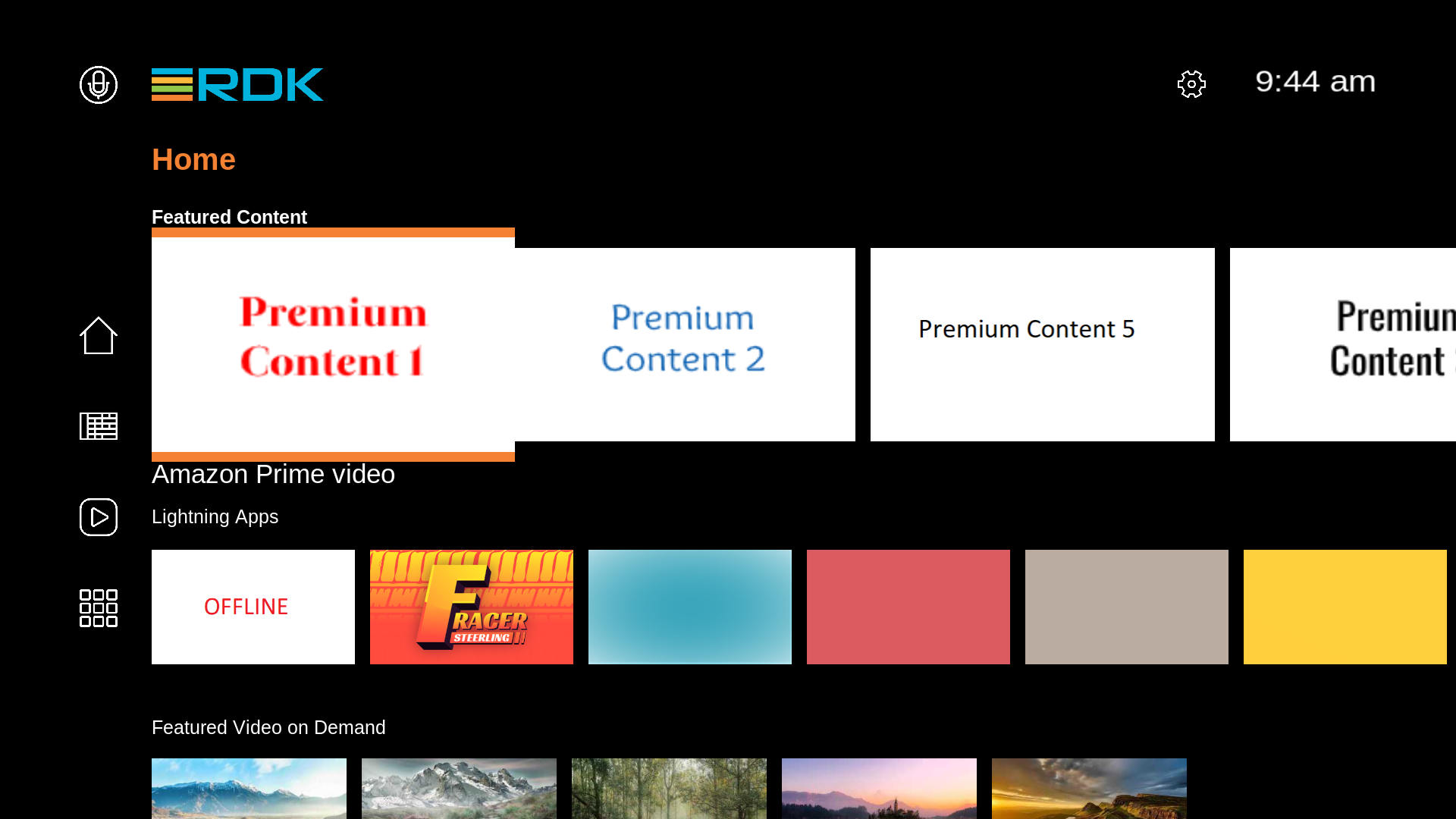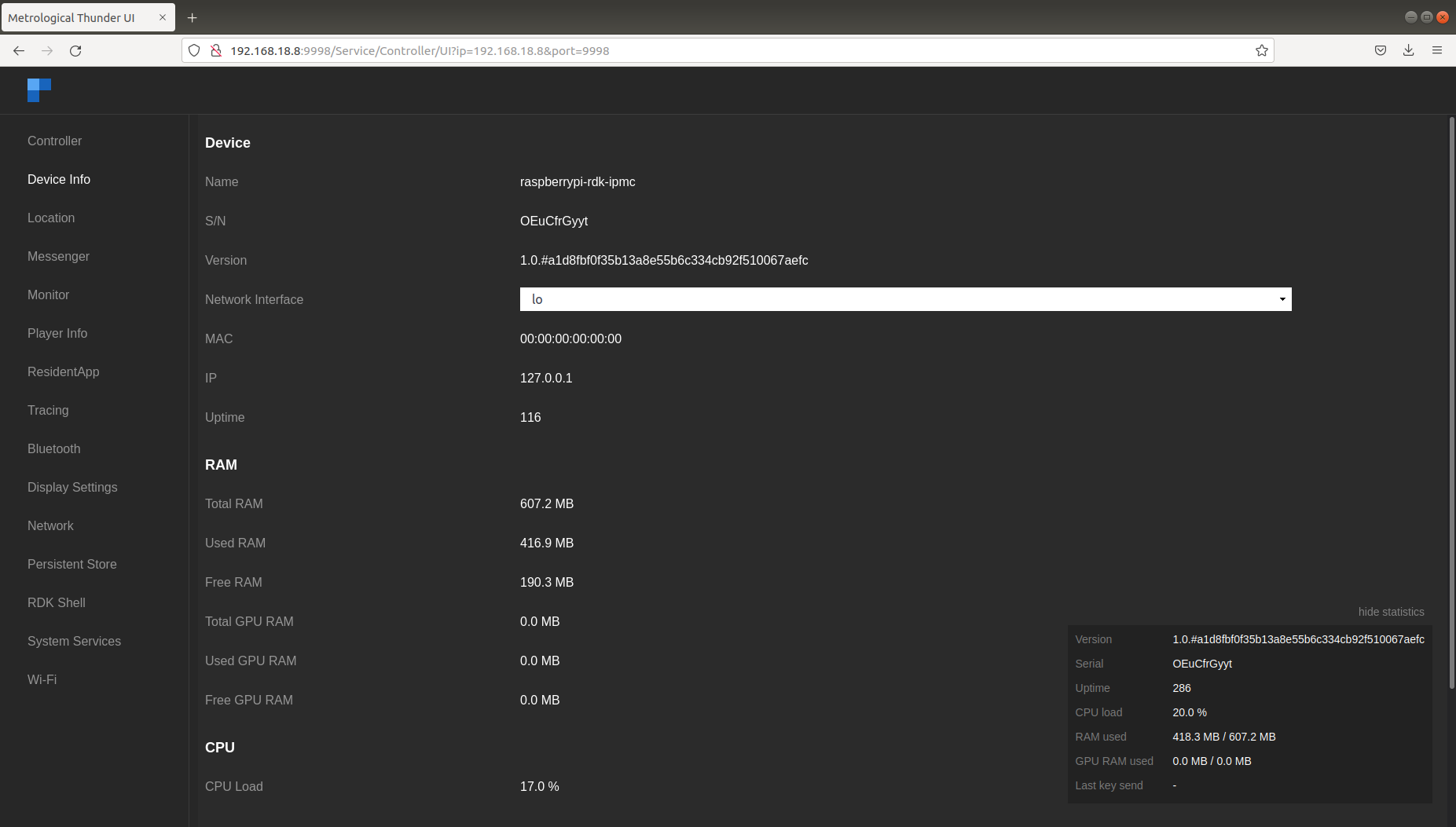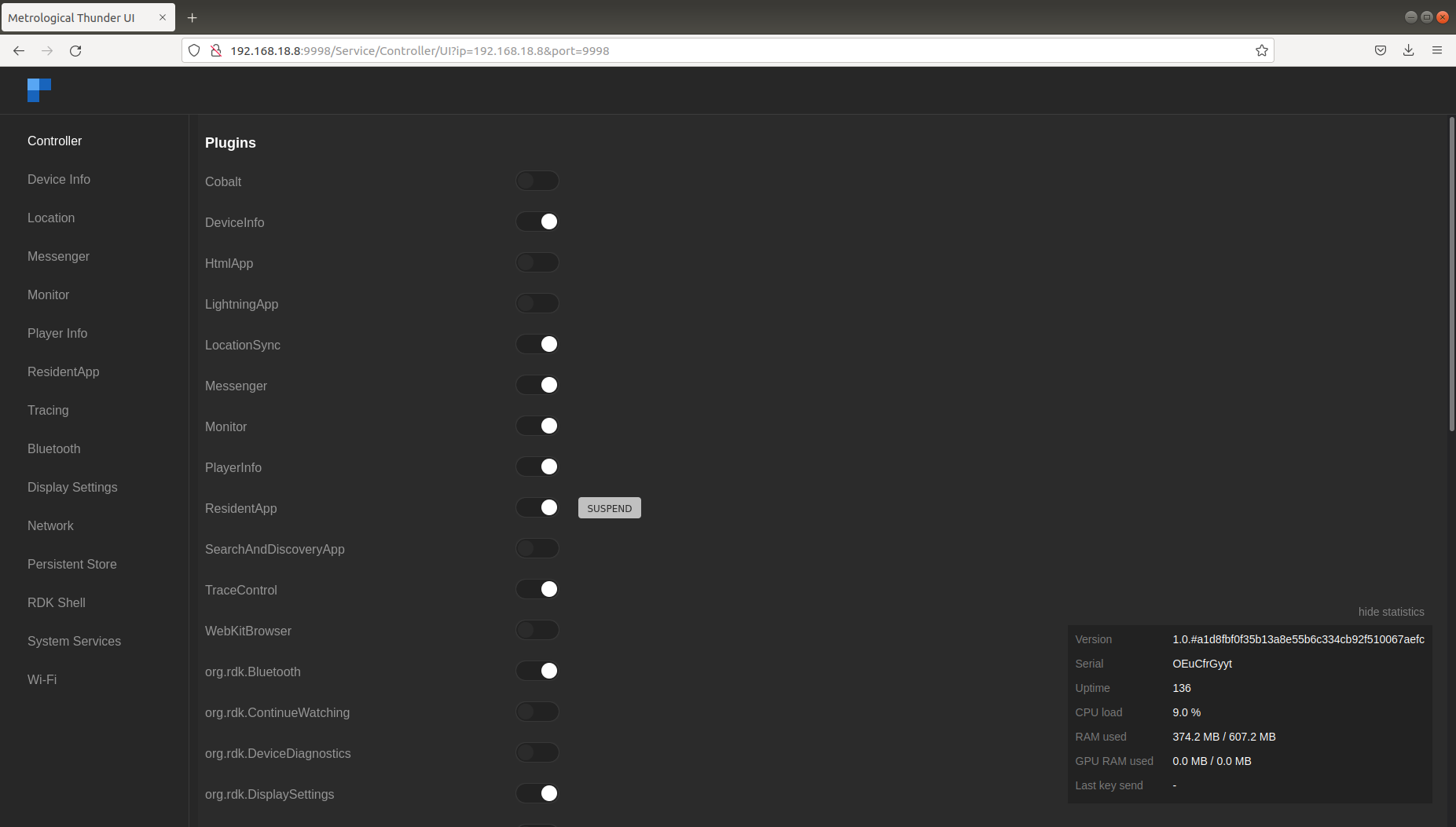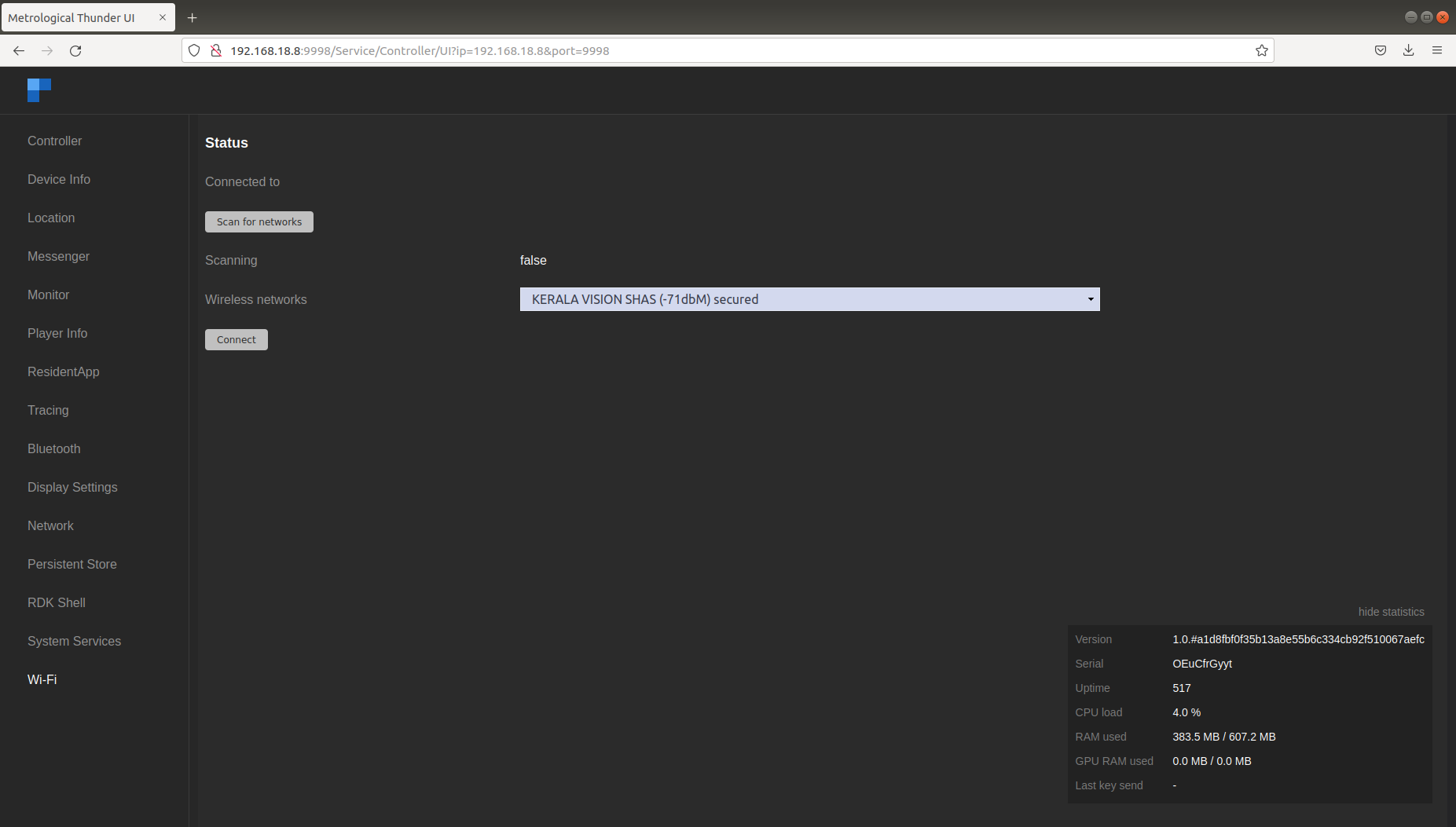Try Out RDK6
Build Instructions
Build Requirements: Setting up the Host Environment
- Linux PC – 64 bit Ubuntu 18.04 LTS (Precisely supported distributions and versions are here).
- Free HDD Space – Minimum 100GB Free Memory Space.
- Raspberry Pi development kit – RPI4.
Git- 1.8.3.1 or greater Python- 3.8.10 tar- 1.24 or greater
Install the following packages for setting up your host VM before building an image
The instructions provided below are meant to be executed via the command line on an Ubuntu machine.
# essential package installation # super user mode is required # major essential packages sudo apt-get install gawk wget git-core diffstat unzip texinfo gcc-multilib g++-multilib build-essential chrpath socat bison curl cpio python3 python3-pip python3-pexpect xz-utils debianutils iputils-ping python3-git python3-jinja2 libegl1-mesa libsdl1.2-dev pylint3 xterm
Configure bash as default command interpreter for shell scripts
sudo dpkg-reconfigure dash
Select “No”.
To choose bash, when the prompt asks if you want to use dash as the default system shell – select “No”.
Configure Git
Upgrade your Git version to 1.8.x or higher.
Once git is installed, configure your name and email using the below commands.
# review your existing configuration git config --list --show-origin # configure user name and email address git config --global user.name "John Doe" git config --global user.email johndoe@example.com # configure git cookies. Needed for Gerrit to only contact the LDAP backend once. git config --global http.cookieFile /tmp/gitcookie.txt git config --global http.saveCookies true
Configure repo
In order to use Yocto build system, first you need to make sure that repo is properly installed on the machine:
# create a bin directory mkdir ~/bin export PATH=~/bin:$PATH # Download the repo tool and ensure that it is executable curl http://commondatastorage.googleapis.com/git-repo-downloads/repo > ~/bin/repo chmod a+x ~/bin/repo
*Note: it is also recommended to put credentials in .netrc when interacting with the repo. For more details on how to setup .netrc credentials, please refer this page .
A sample .netrc file is illustrated below.
machine code.rdkcentral.com login <YOUR_USERNAME> password <YOUR_PASSWORD> |
|---|
Build Steps
Note: Please note that you need to be an RDK Licensee to access all the repositories in the restricted manifests.
$ mkdir <workspace dir> $ cd <workspace dir> #Following commands fetch the source code using repo tool #repo init -u https://code.rdkcentral.com/r/manifests -b -m #Example: $ repo init -u https://code.rdkcentral.com/r/manifests -b 6.1.0 -m rdkv.xml $ repo sync --no-clone-bundle --no-tags #Below step configures and sets up your directory to start an appropriate build #MACHINE= source /setup-environment #Example: $ MACHINE=raspberrypi4-64-rdk-android-hybrid source meta-cmf-raspberrypi/setup-environment #Initiate the build using the bitbake command: bitbake #Example: $ bitbake lib32-rdk-generic-hybrid-wpe-image # To build tdk image $ bitbake lib32-rdk-generic-hybrid-wpe-tdk-image
The generated image resides under the directory build-<MACHINE>/tmp/deploy/images/<MACHINE> of the Yocto workspace.
Flashing Instructions
This section outlines two methods for flashing: Flashing the SD Card (flashing steps in a Linux environment) and using balenaEtcher App (flashing in Windows).
Flashing the SD Card
1. Insert an SD card in the SD card port of the USB SD card reader (or Laptop).
(Prefer to use a 32gb SD card and there should be minimum 12gb free space available in the device.)
2. Verify that the SD card has been detected by executing either of the commands listed below.
$lsblk $sudo fdisk –l
$ lsblk NAME MAJ:MIN RM SIZE RO TYPE MOUNTPOINT sda 8:0 0 931.5G 0 disk ├─sda1 8:1 0 350M 0 part ├─sda2 8:2 0 3G 0 part ├─sda3 8:3 0 896.4G 0 part / ├─sda4 8:4 0 1K 0 part └─sda5 8:5 0 31.8G 0 part [SWAP] sdb 8:16 1 14.9G 0 disk ├─sdb1 8:17 1 40M 0 part /media/raspberrypi └─sdb2 8:18 1 552M 0 part /media/dd5efb34-1d40-4e50-bbc2-a75d3e02af97 sr0 11:0 1 1024M 0 rom
3. Type the following command to ensure that the partitions, if present, on the SD card are not mounted.
$mount
$ mount /dev/sda3 on / type ext4 (rw,errors=remount-ro) proc on /proc type proc (rw,noexec,nosuid,nodev) sysfs on /sys type sysfs (rw,noexec,nosuid,nodev) none on /sys/fs/fuse/connections type fusectl (rw) none on /sys/kernel/debug type debugfs (rw) none on /sys/kernel/security type securityfs (rw) udev on /dev type devtmpfs (rw,mode=0755) devpts on /dev/pts type devpts (rw,noexec,nosuid,gid=5,mode=0620) tmpfs on /run type tmpfs (rw,noexec,nosuid,size=10%,mode=0755) none on /run/lock type tmpfs (rw,noexec,nosuid,nodev,size=5242880) none on /run/shm type tmpfs (rw,nosuid,nodev) binfmt_misc on /proc/sys/fs/binfmt_misc type binfmt_misc (rw,noexec,nosuid,nodev) rpc_pipefs on /run/rpc_pipefs type rpc_pipefs (rw) nfsd on /proc/fs/nfsd type nfsd (rw) none on /tmp/guest-zdrO76 type tmpfs (rw,mode=700) gvfs-fuse-daemon on /var/lib/lightdm/.gvfs type fuse.gvfs-fuse-daemon (rw,nosuid,nodev,user=lightdm) /dev/sdb1 on /media/raspberrypi type vfat (rw,nosuid,nodev,uid=136,gid=148,shortname=mixed,dmask=0077,utf8=1,showexec,flush,uhelper=udisks) /dev/sdb2 on /media/dd5efb34-1d40-4e50-bbc2-a75d3e02af97 type ext3 (rw,nosuid,nodev,uhelper=udisks)
4. Repeat the below command to unmount all the mounted partition present on the SD card.
$umount <partition-mountpoint>
$ sudo umount /dev/sdb1 $ lsblk NAME MAJ:MIN RM SIZE RO TYPE MOUNTPOINT sda 8:0 0 931.5G 0 disk ├─sda1 8:1 0 350M 0 part ├─sda2 8:2 0 3G 0 part ├─sda3 8:3 0 896.4G 0 part / ├─sda4 8:4 0 1K 0 part └─sda5 8:5 0 31.8G 0 part [SWAP] sdb 8:16 1 14.9G 0 disk ├─sdb1 8:17 1 40M 0 part └─sdb2 8:18 1 552M 0 part /media/dd5efb34-1d40-4e50-bbc2-a75d3e02af97 sr0 11:0 1 1024M 0 rom $ sudo umount /dev/sdb2 $ lsblk NAME MAJ:MIN RM SIZE RO TYPE MOUNTPOINT sda 8:0 0 931.5G 0 disk ├─sda1 8:1 0 350M 0 part ├─sda2 8:2 0 3G 0 part ├─sda3 8:3 0 896.4G 0 part / ├─sda4 8:4 0 1K 0 part └─sda5 8:5 0 31.8G 0 part [SWAP] sdb 8:16 1 14.9G 0 disk ├─sdb1 8:17 1 40M 0 part └─sdb2 8:18 1 552M 0 part sr0 11:0 1 1024M 0 rom
5. Execute the following command to flash the image on the SD card.
$sudo dd if=<path to ImageName.Rpi-sdimg> of=<path to SD card space> bs=4M Example: $sudo dd if=rdk-generic-mediaclient-wpe-image.Rpi-sdimg of=/dev/sdb bs=4M 149+0 records in 149+0 records out 624951296 bytes (625 MB) copied, 39.7752 s, 15.7 MB/s
6. Remove the SD card and insert it to the Raspberry Pi SD card slot.
Using balenaEtcher
To flash the image on an SD card, you will need to download the balenaEtcher application-https://www.balena.io/etcher/ .
*Note: Prefer to use a 32GB SD card and there should be a minimum of 12GB of free space available in the device. Be sure to remove all other portable flash drives/hard drives/SD cards from your computer before flashing the RDK image.
- Open the application → Select the image from your download folder → Select the drive containing your SD card → Click “Flash” to copy the image onto the SD card.
Once image flashing is done, remove the SD card from the device/laptop and insert the SD card into the microSD card slot on the underside of your Raspberry Pi.
Test Setup requirements
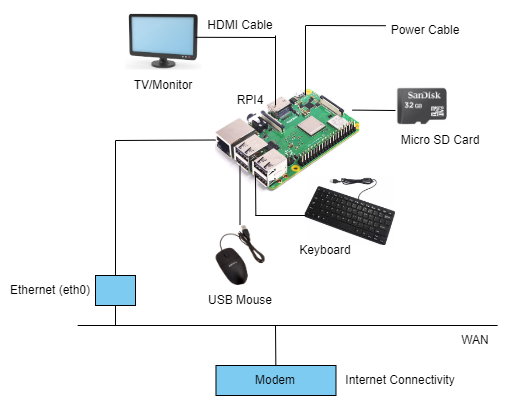
- Connect TV/Monitor to HDMI video output.
- Connect Ethernet cable to ETH port.
- The other end of the Ethernet cable should be connected to the network where the DHCP server is running so that the Raspberry Pi device gets assigned an IP address on boot-up.
- Insert the SD card into microSD card slot.
- Connect the power cable to Micro USB power input.
Power on the Raspberry Pi.
- TV screen will display the default RDK UI as shown below.
- To view the Raspberry Pi’s IP address(referred as machineIP from now), Go to ‘Settings → Network Configuration → Network Info → see for ‘IP Address”.
Accessing Controller UI
- For connecting Controller UI, use URL: http://<machineIP>:9998
- Plugins can be enabled or disabled from controller UI.
- For example, Wifi plugin related services can be triggered from Wi-Fi tab in controller UI. We can scan and select from available networks.
- For ssh, we can use ssh root@machineip.
- For verifying the image details, we can use cat /version.txt command.